WaveCast Hearing Assistance Device
Instructions
Step1 - download the WaveCast app - go to your app store, and download the app with the red, white, and black icon.
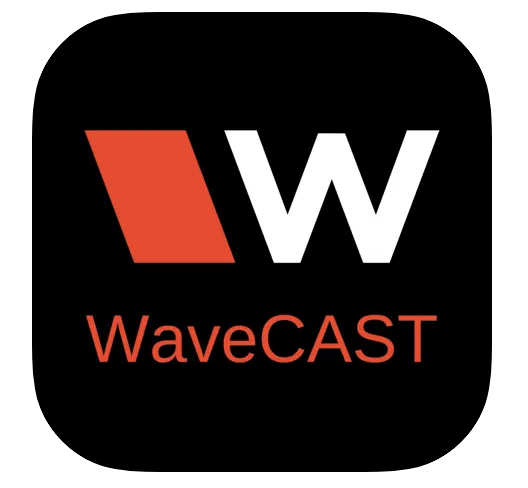
Step 2 - then, head over to your wifi settings - you will connect to BUMC_Wavecast_5G. Most of you will want to select 5G, but if you have a particularly old phone that doesn’t work with 5G, then you can select the option without that listed. You will notice that it says “no internet connection” that’s ok! This connection is only for the wavecast system, and doesn’t support browsing.
Step 3 - Head over to your WaveCast app. You may need to click through some instructions on their end, so do that first, but then, you should see a “list” of options - likely BUMC_Wavecast will be the only option. If you don’t see that, try pressing this icon to refresh the list.

Step 4 - Once you’ve got that selected, make sure you’re unmuted, and you should be listening!
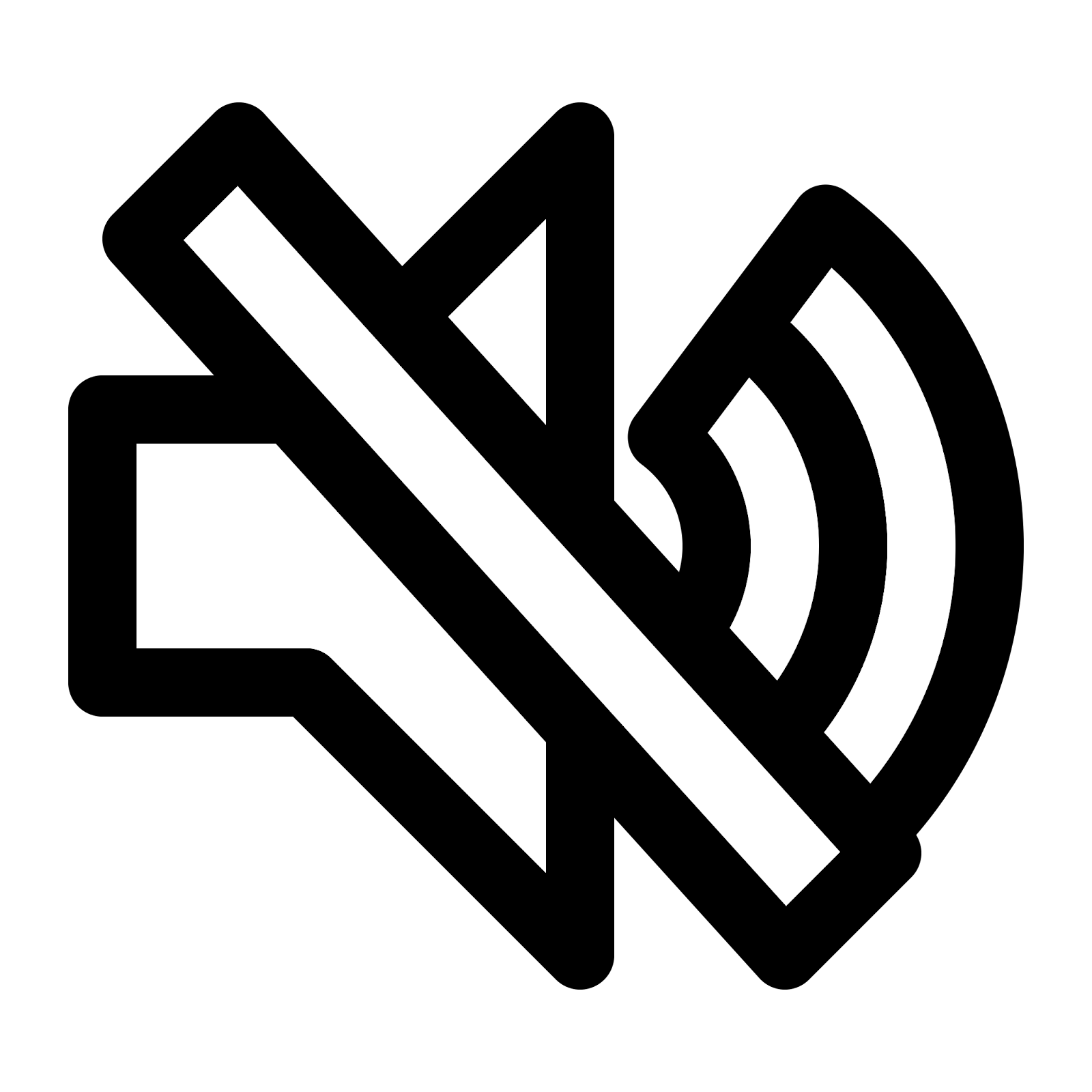
If you don’t have a smartphone, or you need a hearing assisted device and don’t have hearing aids, that’s ok! You can use one of our devices here, provided by the ushers, or use the WaveCast app in the same way with earbuds or headphones from your phone.
It’s our hope that this technology will help those who are hard of hearing to join us more seamlessly during worship, hearing the word, song, and proclamation so that you can fully participate in the worship life of our church. Please let us know if you have any questions!!
Find the full video with instructions and visuals at blacksburgumc.org/wavecast
Instructions
Step1 - download the WaveCast app - go to your app store, and download the app with the red, white, and black icon.
Step 2 - then, head over to your wifi settings - you will connect to BUMC_Wavecast_5G. Most of you will want to select 5G, but if you have a particularly old phone that doesn’t work with 5G, then you can select the option without that listed. You will notice that it says “no internet connection” that’s ok! This connection is only for the wavecast system, and doesn’t support browsing.
Step 3 - Head over to your WaveCast app. You may need to click through some instructions on their end, so do that first, but then, you should see a “list” of options - likely BUMC_Wavecast will be the only option. If you don’t see that, try pressing this icon to refresh the list.
Step 4 - Once you’ve got that selected, make sure you’re unmuted, and you should be listening!
If you don’t have a smartphone, or you need a hearing assisted device and don’t have hearing aids, that’s ok! You can use one of our devices here, provided by the ushers, or use the WaveCast app in the same way with earbuds or headphones from your phone.
It’s our hope that this technology will help those who are hard of hearing to join us more seamlessly during worship, hearing the word, song, and proclamation so that you can fully participate in the worship life of our church. Please let us know if you have any questions!!
Find the full video with instructions and visuals at blacksburgumc.org/wavecast
